Open the ODBC Data Source Administrator:
The Microsoft® ODBC Data Source Administrator manages database drivers and data sources. This application is located in the Windows Control Panel under Administrative Tools. Beginning in Windows 8, the icon is named ODBC Data Sources, and on 64-bit operating systems there is a 32-bit and 64-bit version.
Or can use the Run command: odbcad32
This will prompt the window as shown below: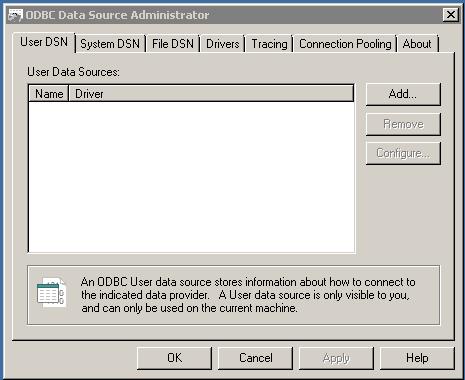
Under the System DSN, can create any number of Data source, the below image shows three data source for DB2.
To create the new Data source, click the Add button, this will prompt other windows as shown below:
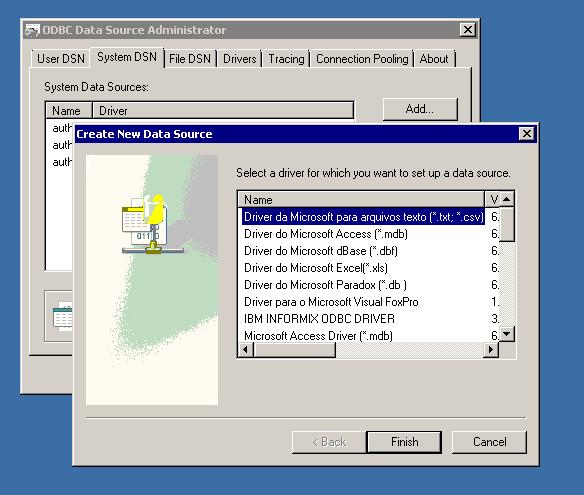
Select the IBM INFROMIX ODBC Driver and press Finish Button: Type the Data Source Name and description.
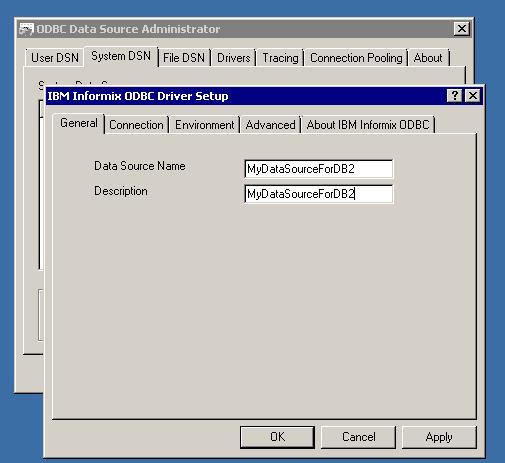
Then fill the connection details: Make sure access permission available for the perticular User ID, can be test the connection also
Leave other tabs details as default and Click ok this will create Data source.
To create the Linked Server: With Admin permission open the SQL Server and create new linked server, make sure you have using the same User Id which you used for ODBC Data Source.

Type the Name of the linked server and then select the “Ole DB Provider for ODBC Drivers”.
And then Type the name of the Product Name and the Data Source (Same as Data source created under SystemDNS) as below
Under security change the "Be made using the login's current security context". It will create linked server for you.
Cheers!

No comments:
Post a Comment