Tips 1: Show the labels outside the pie chart
By default label shows as below:
Change CustomAttributes “ PieLabelStyle” as “Outside”
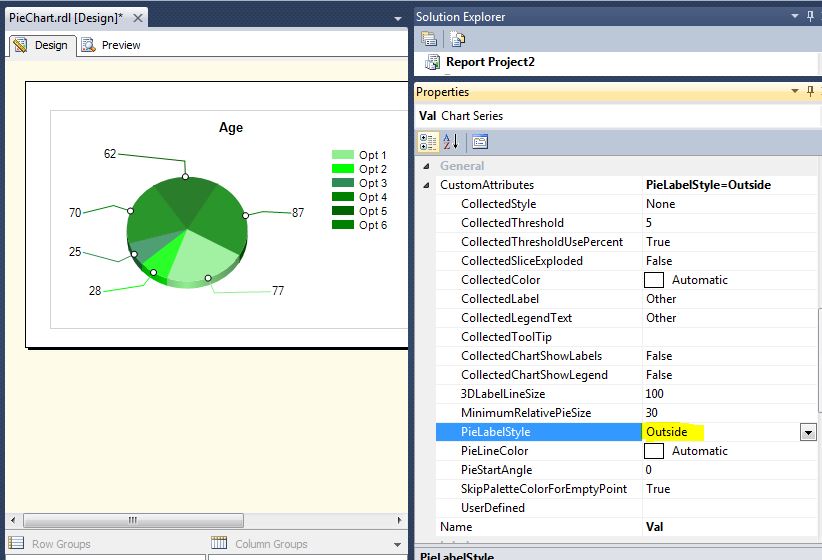
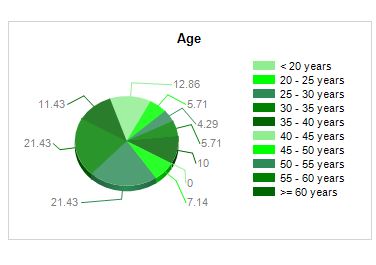
Tips 2 : Display label in the meaningful way
Delete the label set and click on the label expression and type custom code as want.
Here in first line show the Lable Name and the second line the % Value:
=”#LEGENDTEXT” & vbcrlf &
Field!Val.Value & “ %”
Tips 3: Limiting the Pies
In CustomAttributes set
- CollectedStyle = SingleSlice :- (No of Pie)
- CollectedThreshold = 8 (this mean that any slice smaller than 8% of the pie will be added into the “ColectedSlice”)
- CollectedLable = Others (8%)
- CollectedLabelText = Others (8%)
Note: If you want to shows the details of CollectedPie (others) in other pie chart:
Under CostomAttributes:
- CollectedChartShowLabels = True
- CollectedChartShowlegend = True
Tips 4: Rotating the Pie or Changing Starting angle of pie
By default the angle strat at 30 Degree (4:00 O’Clock) even PieStartAngle shows as O.
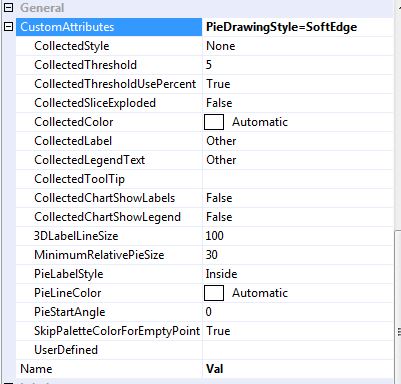
Set the PieStartAngle = 270 Degree ( 12:00 O’Clock), Display will be as shown below
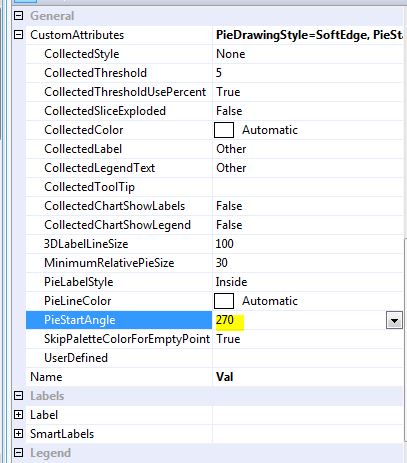
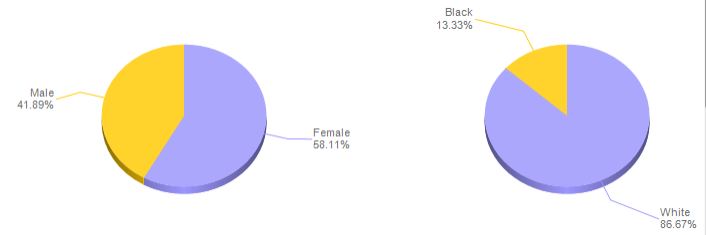
Cheers!
No comments:
Post a Comment